Leaving the University
As faculty, staff, students, or associates of the University of Minnesota, you have access to many technology services and systems. When you leave the University, access to many or all of these will change.
Use this guide to prepare for the transition, ensure you still have access to personal content, and enable the University to retain access to University-owned content and equipment.
Notes:
- This guide is not exhaustive. If you have questions about access to specific services or systems, please contact your departmental IT unit or Technology Help.
- The Office of Human Resources has additional information for faculty or staff Leaving the U and supervisors who are managing a Departure from the University.
- For more details and information about these transitions, you can visit the Changes to UMN email and Google Workspace page.
Leaving the University
Review When Your Access Will Change
As an emeritus faculty member, once you have retired from the University of Minnesota, your access to technology systems and services like University WiFi and Google Workspace will change.
Reviewing Technology Access Changes
You will lose access to the following technology systems and services immediately when you retire:
- Virtual Private Network (VPN)
- Microsoft Office 365 and other Microsoft-related products, such as MS Azure
- Ability to login to University-owned computers via Active Directory
- UCard building access
- Zoom accounts
You will retain access to your Google Workspace account if you log in at least once a year. This includes:
- Gmail
- Google Calendar
- Google Drive
When you leave the University of Minnesota, your access to technology systems and services like University WiFi and Google Workspace will change.
Note:
- The following does NOT apply to faculty and staff who are a part of a Health Care Component.
Reviewing Technology Access Changes
You will lose access to the following technology systems and services immediately:
- University WiFi (eduroam)
- Virtual Private Network (VPN)
- Microsoft Office 365 and other Microsoft-related products, such as MS Azure
- Ability to login to University-owned computers via Active Directory
- UCard building access
- Zoom
Google Workspace (including UMN Email)
- If you retired or will retire before June 1, 2024, you will retain access to your Google Workspace account for up to 1 year after your retirement date.
- If you leave the University as a faculty or staff member for any reason (including retirement) on or after June 1, 2024, you will retain access to your Google Workspace account for up to 21 days after your retirement date.
- Google Workspace includes:
- Gmail (UMN Email)
- Google Calendar
- Google Drive
- Learn more about Changes to UMN Email and Google Workspace.
When you leave the University of Minnesota, your access to technology systems and services like University WiFi and Google Workspace will change.
Reviewing Technology Access Changes
You will lose access to the following technology systems and services immediately:
- University WiFi (eduroam)
- Virtual Private Network (VPN)
- Microsoft Office 365 and other Microsoft-related products, such as MS Azure
- Ability to login to University-owned computers via Active Directory
- UCard building access
- Zoom
Google Workspace (including UMN Email)
- If you leave the University before June 1, 2024 for reasons other than retirement, you will retain access for 21 days.
- If you are faculty who do not have emeritus status or are staff who retire from the University before June 1, 2024, you will retain access to your Google Workspace account for up to 1 year after your retirement date.
- If you leave the University for any reason (including retirement) and do not have emeritus status on or after June 1, 2024, you will retain access to your Google Workspace account for up to 1 day.
- Google Workspace includes:
- Gmail (UMN Email)
- Google Calendar
- Google Drive
- Learn more about Changes to UMN Email and Google Workspace.
When your Person of Interest (POI) account expires, your access is immediately removed for all University of Minnesota technology systems and services. POI accounts are not eligible for any access transition period.
When you leave the University of Minnesota, whether by graduating or by not enrolling in an upcoming semester, your access to technology systems and services will change.
Note: The following does NOT apply to students who are a part of a Health Care Component.
Reviewing Technology Access Changes
You will lose access to the following technology systems and services immediately upon graduation or at the end of the last semester you have registered for:
- University WiFi (eduroam)
- Virtual Private Network (VPN)
- Microsoft Office 365
- Ability to login to University-owned computers via Active Directory
- UCard building access
- Zoom accounts
You will retain access to your Google Workspace account for up to 1 year after your graduation date or the end of the last semester you registered for. This includes:
- Gmail
- Google Drive
- Google Calendar
When you leave the University of Minnesota, whether by graduating or by not enrolling in an upcoming semester, your access to technology systems and services will change.
Reviewing Technology Access Changes
You will lose access to the following technology systems and services immediately upon graduation or at the end of the last semester you have registered for:
- University WiFi (eduroam)
- Virtual Private Network (VPN)
- Microsoft Office 365
- Ability to login to University-owned computers via Active Directory
- UCard building access
- Zoom accounts
Google Workspace (including UMN Email)
- If you graduated or will graduate before June 1, 2024, you will retain access to your Google Workspace account for up to one year after your graduation date.
- If you will graduate after June 1, 2024, you will retain access to your Google Workspace account for up to 30 days after your graduation date.
- Google Workspace includes:
- Gmail (UMN Email)
- Google Calendar
- Google Drive
- Learn more about Changes to UMN email and Google Workspace.
If you have more than one affiliation with the University (for example, if you are both an employee and a student) refer to the guidance provided above for your primary affiliation.
Review Healthcare and Student Privacy Account Restrictions
University and federal policies apply to content in your UMN email, your Google Drive files, and on your University-owned devices. You should understand the Family Educational Rights and Privacy Act (FERPA), Health Insurance Portability and Accountability Act (HIPAA) and other related data policies and be careful what you choose to transfer before leaving the University.
If you are in the Health Care Component (also known as the BAA), transferring of any files or content that contain PHI is prohibited under federal HIPAA laws.
You can learn more from the Health Information Privacy and Compliance Office and the FERPA Resources page.
Prepare University Email for Your Transition
To ensure a smooth transition when you leave the University, it’s helpful to have a personal email account for your use. If you want to transfer personal emails and documents from your UMN email account, you should create a Gmail account.
Note: When transferring data, you are responsible for complying with HIPAA, FERPA, and any other regulations or policies regarding Protected Health Information and Protected Student Information. You can learn more from the Health Information Privacy and Compliance Office and the FERPA Resources page.
Creating Gmail Accounts
Follow the instructions in the Google Support article Create a Gmail Account to start your new Gmail account. This process takes only a few minutes.
After you’ve created your new account, you can discover more about its functions at Google's Account Overview page.
Creating Non-Google Email Accounts
You can also create a free personal account with other email providers.
When leaving the University of Minnesota, it’s helpful to update your contact information, including adding a personal email address. This enables the University of Minnesota to stay connected with you.
Current faculty, staff, and students can visit MyU to update your email preferences.
- Go to the My Info tab in MyU.
- Select Edit in the Email block.
- Select Add an Email Address.
- Select Home as the Email Type.
- Enter your personal email address in the Email Address field.
- Select Save.
Former faculty, retirees, and students can visit update.umn.edu.
Before leaving the University of Minnesota, you can set up an automated email reply using the Vacation Reply option in your UMN email account to inform people of the change.
Note: Once your account is deactivated, automatic responses will no longer be sent. Emails sent to your account at this point will be returned as undeliverable.
Creating an Automatic Vacation Reply
While your account is still active, you can create an automatic vacation reply.
Message Template for Retired Faculty, Staff, and Former Students
Greetings!
I hope this message finds you well. I have recently changed my primary email address to [[email protected]]. This change is effective immediately.
Going forward, please contact me at the email address mentioned above.
[Your Full Name]
[Your Phone Number]
Message Template for Faculty and Staff who are leaving in the future
Greetings!
I am leaving the University of Minnesota effective [Date of Departure].
Please direct needs or inquiries to [current faculty or staff member].
[Your Full Name]
If you graduated or retired from the University before June 1, 2024, you are eligible to enroll in an email-only alumni account.
UMN alumni email accounts provide an edu email address. They do not include other Google Workspace applications such as Drive, YouTube, Jamboards, etc.
Enrolling in a UMN Alumni Email Account
- Make sure you have a non-UMN email address. This will be required by Google when opting in for the UMN alumni email account.
- Follow the directions found on the enrollment form.
- Note: You will see “Account Not Eligible” if you are not eligible for a new UMN Alumni Gmail Account. If you believe that you should be eligible, contact email help.
For more details refer to Opt-In Alumni Email Account.
When you are leaving the University, you should ensure your University Google account is removed from any personal devices such as your personal phone, computer, or tablet.
Removing University Gmail Accounts
Refer to the following resources to sign out of and remove University Google Accounts, like Gmail and Google Workspace, from your personal devices.
Sign out of accounts on your devices
Remove work-related apps from your devices
Update your email address in Apple ID and/or Google Play
When you leave the University, you need to provide your personal email address to any outside organizations that previously used your UMN email address.
It is important to do this before you leave the University because you may not have access to your UMN email address and other systems and services once you depart. Changing your associated email address with these organizations will help prevent a loss of account access or service.
Use a Google doc checklist as a starting point to track the places you've updated:
- Follow this link for the Google Doc: Example Update Contacts Checklist
- Select Make a Copy to make a copy of the checklist for your own personal use.
Move or Delete Your Personal Files and Data
Before leaving the University, you may need to determine whether certain data belongs to you or to the University. After you’ve assessed which category data falls into, you will need to ensure it is stored in an appropriate location and accessible to the appropriate people.
Understanding Data Type and Location
Data exists in many different locations (e.g., applications like Outlook, your computer’s desktop, Google drive). Also, types of data vary widely (e.g., contact information, documents, and videos). When assessing whether data belongs to you or to the University, you’ll review both the location and the type of data.
Understanding Data Ownership
If you have questions about data ownership, you can consult with your supervisor and/or department. You can also refer to the following resources for more details:
To export Google contacts, follow Google's instructions to Add, move, or import Contacts from Another Google Account.
To move Google Calendar Events, follow Google's instructions to Import Calendar Events from Another Google Calendar.
Before leaving the University, you can move emails from your UMN Gmail and any other Google Drive files that you own from your University Google Workspace to your personal Google account or non-Google account.
The University recommends using either Google Takeout Transfer or VaultMe.
- Google Takeout Transfer is a free service available to all Google accounts, including UMN Gmail accounts.
- VaultMe is an enhanced data migration tool available to UMN Gmail account holders at a 10% discount.
Note: - When transferring data, you are responsible for complying with HIPAA, FERPA, and any other regulations or policies regarding Protected Health Information and Protected Student Information. You can learn more from the Health Information Privacy and Compliance Office and the FERPA Resources page.
- If you are part of a Healthcare Component at the University, your account is likely included as a member of the Business Associate Agreement (BAA). In this case, you will not be able to transfer or download your data using the steps outlined in this article.
Using Google Takeout Transfer
Transferring Your Data to Another Google Account
Visit Google's support article Copy content from your school account to another account for complete instructions on how to transfer your data.
Transferring Your Data to a Non-Google Account
If you would like to transition to a different email service than Google, follow the instructions to Download Google Data with Google Takeout.
Troubleshooting Google Takeout Transfer
If you encounter issues while using Google Takeout Transfer, try following these suggested fixes:
- Make sure you start the transfer while logged into your UMN Gmail.
- Go to mail.umn.edu
- If necessary, log in with your UMN Internet ID and password.
- Select the Google Account image in the upper right. This may be your picture or your initials. A pop-up window should display your UMN email address at the top.
- Continue following the Google Takeout Transfer process.
- If you are not logged into the correct account, try signing into your UMN Gmail account in a different browser (e.g., Safari, Chrome, Firefox, Edge) or open a private browser window.
- If the transfer process fails, try exporting just one type of content at a time. For example, you can first transfer your email data. Then, when this has completed, start a second transfer of your Google Drive data.
Using VaultMe
VaultMe is an enhanced data migration tool available to UMN Gmail account holders at a 10% discount.
- Visit VaultMe for UMN and select Try VaultMe for UMN.
- Follow the directions to learn about the tool and provide your account information.
- You will get a price quote before you decide to use this service.
- Upon completing the final step, VaultMe provides information for contacting their support if you are experiencing any issues with their data migration tool.
Videos uploaded to the YouTube channel associated with your UMN account cannot be transferred directly to a different channel. To avoid losing your YouTube uploads, follow Google's instructions to download and reupload the videos manually.
Before leaving the University, you should move any personal files off of University-owned computers, tablets and phones before turning in those devices.
Note: When transferring data, you are responsible for complying with HIPAA, FERPA, and any other regulations or policies regarding Protected Health Information and Protected Student Information. You can learn more from the Health Information Privacy and Compliance Office and the FERPA Resources page.
Depending on the device, use one of the following methods to store your personal files:
- External hard drives or flash drives.
- Cloud solutions include Amazon, Crashplan, Dropbox, or iCloud, among others.
Prepare University Data for Your Transition
Before leaving the University, you may need to determine whether certain data belongs to you or to the University. After you’ve assessed which category data falls into, you will need to ensure it is stored in an appropriate location and accessible to the appropriate people.
Understanding Data Type and Location
Data exists in many different locations (e.g., applications like Outlook, your computer’s desktop, Google drive). Also, types of data vary widely (e.g., contact information, documents, and videos). When assessing whether data belongs to you or to the University, you’ll review both the location and the type of data.
Understanding Data Ownership
If you have questions about data ownership, you can consult with your supervisor and/or department. You can also refer to the following resources for more details:
Some types of University-owned records may need to be retained and stored for a specific period of time, whereas other types must be deleted when they are no longer actively in use.
Determining Record Retention Status
Use the following resources to determine whether your University-owned emails, documents, spreadsheets, presentations, etc., should be retained or deleted:
Before leaving the University, you should make sure to transfer ownership of all documents, sheets, slides, forms, and other files that you own in Google Drive to currently-employed faculty or staff members or to an appropriate shared drive.
To do so, refer to the following self-help articles:
Before leaving the University, you should make sure to move all work files (Word, Excel, Powerpoint, PDF, image, etc) off of your computer to a location available to the appropriate currently employed faculty or staff member.
- Use the Records Retention Schedule to determine which work files need to be stored.
- Use Select Digital Storage Options to find the best location for your work files.
There are two ways to change or transfer folder ownership to another collaborator. Through the Collaborators menu in the right pane of a folder or from the Collaborators page of a folder. If your folder only has a few collaborators the Collaborators menu will probably work best. If you have a long list of collaborators and you need to find a specific one you may want to use the Collaborators page.
In this article:
- Understand Implications of Changing Ownership
- Change Ownership From the Collaborators menu
- Change Ownership From the Collaborators page
- Change Ownership for an Individual File
Understand Implications of Changing Ownership
- To change or transfer folder ownership, you must be the owner of the folder.
- Once ownership is changed, the collaborator you designate will be the new Owner of the folder and your access level will be downgraded to Editor. The contents of the folder will no longer count against your account's storage allowance.
- If you want to transferring a private (yellow) folder, you will first need to invite the other person as a collaborator to this folder before you can you transfer ownership.
- Large folders (containing 10KB files or more) may cause the transfer to time out. If you experience any issues contact Technology Help.
Change Ownership From the Collaborators menu
- In Box, open the folder you want to change ownership for. You will see a list of Collaborators in the right pane. If you are the owner, the word Owner will appear under your name.
- Find the collaborator you want to give ownership to.
- Select More Options (three dots) to change collaborator permissions.
- Select Owner from the drop-down.
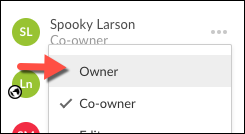
- Select Okay to confirm the change.
Change Ownership From the Collaborators page
- In Box, open the folder you want to change ownership for. You will see a list of Collaborators in the right pane. If you are the owner, the word Owner will appear under your name.
- Select any collaborator's name in the right pane to open the collaborators page and view all the collaborators for this folder.
- Under Permissions, select the current role for the collaborator you wish to make the new owner. Select Owner from the menu.
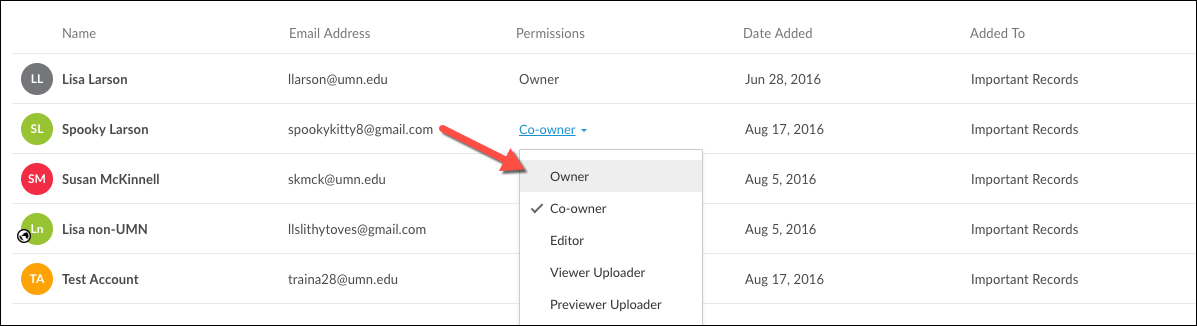
- Select Okay to confirm the change.
Change Ownership for an Individual File
- In Box, open the file you want to change ownership for.
- Select Share, then Manage People in the upper right to open the collaborators page and view all the collaborators for this folder.
- Under Permissions, select the current role for the collaborator you wish to make the new owner. Select Owner from the menu.
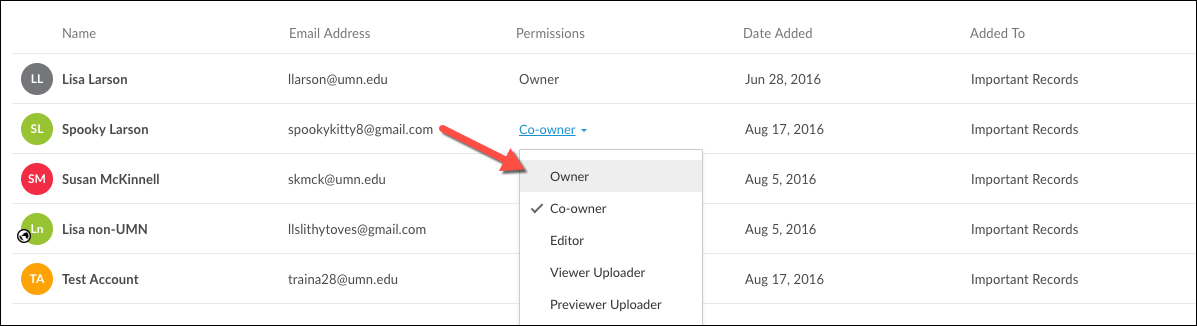
- Select Okay to confirm the change.
Before leaving the University, you should transfer ownership of any shared Google Calendars that you created to currently-employed faculty or staff members.
In addition, you should also transfer ownership of recurring calendar events (such as weekly team meetings) to currently-employed faculty or staff members.
Refer to Transfer Google calendars or events to get started.
Before leaving the University, you should transfer ownership of Google Groups you manage to another member of the Group.
Managing Google Groups
To find the Google Groups you own or manage, review who is a part of the group, and change the ownership, refer to the following self-help articles:
- Find the groups you own.
- For each group, select Members under People on the left.
- Find the individual who should be the new owner.
- Select the role dropdown arrow next to that individual and choose Owner.
Leaving Google Groups
The Office of Information Technology recommends leaving Google Groups before you depart so that active members don’t attempt to contact you using the group. Refer to leave a group or unsubscribe from email to get started.
As a staff or faculty member, when you leave the University, there are a few steps you can take to ensure that people calling your University phone number know you have left the University.
- Record a voicemail greeting that directs contacts to an appropriate contact.
- Refer to Setting a No Answer Greeting.
- Share your voicemail password with your supervisor so they can monitor any voicemails after you leave.
For other voicemail options, refer to the Unified Communications: Set Up and Use Your UMN Voicemail self-help guide.
Change Ownership of Media/Recordings in Kaltura in Canvas and MediaSpace
Before leaving the University, locate media you own in Kaltura and change ownership to appropriate faculty or staff members who are currently employed. Prioritize recordings that will be used in Kaltura in Canvas and MediaSpace after you leave. Refer to Changing Media Owner steps for more information.
Change Ownership of Channels in Kaltura MediaSpace
Before leaving the University, change ownership of any channels you own in Kaltura MediaSpace to appropriate faculty or staff members who are currently employed.
Prepare Research Data for Your Transition
If you are graduating or moving to a different institution, you will want to receive communications related to your published papers, such as citation alerts, feedback, or requests for collaboration.
You will have one year after graduation to update publishers with your new email address and to update your Open Researcher and Contributor ID (ORCid).
Taking Action
Contact the journal or conference organizers: Reach out to the editorial team or conference organizers of the publication where your paper was accepted. Explain the situation and provide alternative contact information, such as your current email address. They may be able to update their records and ensure that you receive relevant communications.
Check the publication's website: Visit the website of the journal or conference where your paper was published. Many publications provide contact information for authors, and you may find details on how to update your contact information.
Contact the publisher: If your paper was published by a reputable publisher, contact them directly. Publishers often maintain records of authors and may assist in updating your contact information.
Collaborate with co-authors: If you have co-authors, check if any of them can still be reached through the original email address or if they have information on how to update contact details.
Create an online researcher profile: Create an ORCID id and make sure your contact information is up-to-date there. This can serve as an additional means of communication.
Maintain records: Keep a record of the email address used for paper submissions and ensure that it is linked to a reliable and enduring email account.
- Talk with your collaborators, PI, or research advisors to determine what you should transfer, move, or take with you.
- Review University policy. Research Data Management: Archiving, Ownership, Retention, Security, Storage, and Transfer
- Review your data to see if you need to transfer ownership of files containing research data and documentation to a collaborator with an active UMN account.
- Google Workspace: Make someone else the owner of the document.
- Google Workspace: Move files to a shared drive.
- Box: Transfer data when leaving the University.
- For PIs: Make sure you have a plan for how you want students and other collaborators to store and share research data. Ensure that you collect new contact information before they leave the University or your research project. Review
- For Students: Take an online self-paced course, such as Managing Data When You Graduate
If you are graduating or moving to a different institution and you are expected to collaborate on research with University of Minnesota faculty or staff, we recommend the following:
- Have a conversation about continued access. Check with your research advisor, principal investigator, or other UMN-employed collaborators to determine what kind of access to data or systems you may need after you leave the University. In some cases, a Person of Interest (POI) account is appropriate. A POI account will require departmental approval and can be requested by completed the POI request form.
- Note: You can access files shared in Google Drive and Box with an external email account.
- Share contact information. Make sure you share an updated email address with your collaborators.
Research Data Services (RDS) is a partnership between the University Libraries and LATIS. RDS offers training and support for University researchers.
- Enroll in a self-paced course, such as Managing Data When You Graduate
- Request a consultation with Research Data Services
- Learn good practices on the Research Data Services website
Return Equipment
Before you leave the University, you should coordinate with your supervisor or department to return computers, phones, and tablets.
If your device is supported by OIT and your department no longer needs it, you can learn more about Recycling or Donating Computers within OIT.
When you leave the University, there may be many items you need to return to your department in addition to computers, tablets, and/or phones. Review the list of potential items to return below and consult with your supervisor, human resources (HR) lead, or department head to ensure all items are returned.
Items that may need to be returned upon leaving the University:
- Duo tokens
- IT ID badges (your UCard does NOT need to be returned)
- Building keys
- Files and records
- External hard drives and flash drives
- Purchasing cards
- Department parking cards
If you worked from home, you may need to return office equipment, such as headsets, chairs, and monitors.
